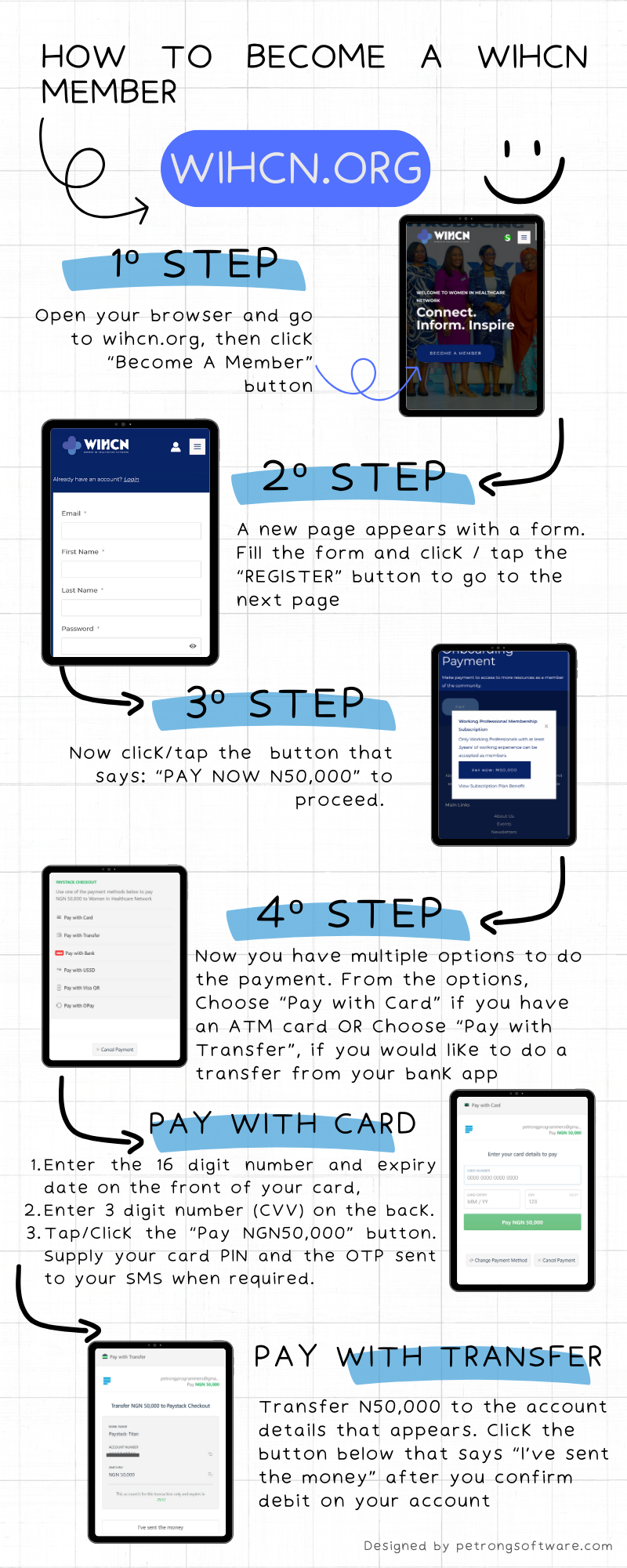How To Cancel And Reactivate Your Subscription
To Cancel Your Subscription
When you subscribe, you’ll receive an email from Paystack with the subject line:
“Your subscription to [Plan Name] is now active.”
In that email, you’ll find a green “Manage Subscription” button (see image below).
To cancel your subscription:
Open the subscription confirmation email from Paystack.
Click the “Manage Subscription” button.
You’ll be redirected to Paystack’s secure portal.
On that page, click “Cancel Subscription” to stop your active plan.
Once cancelled, you’ll no longer be billed for future cycles, but you’ll retain access until your current subscription period ends.
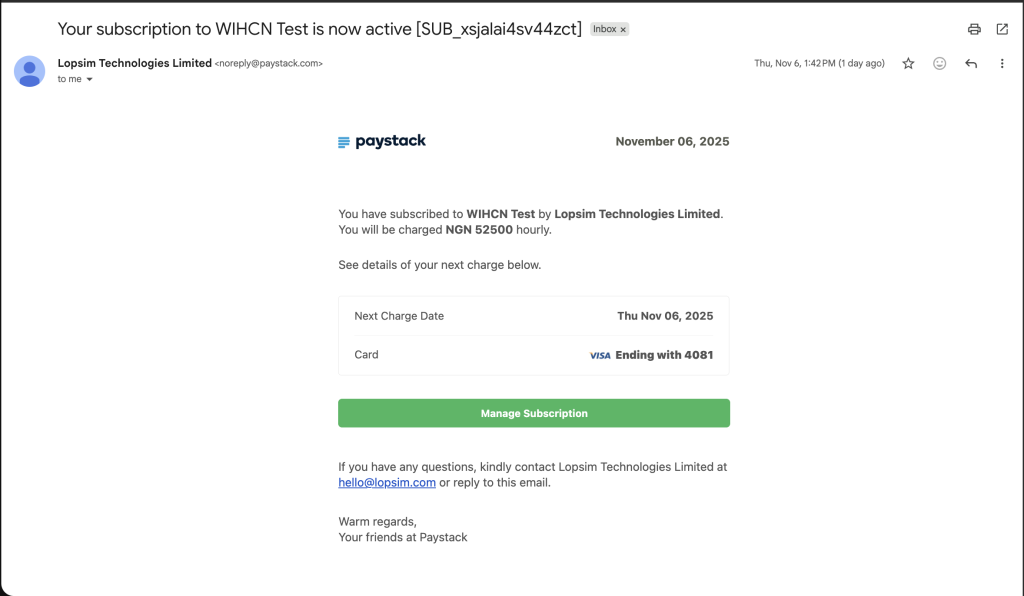
To Reactivate Your Subscription
If you’ve previously cancelled your subscription and would like to reactivate it, simply go to our onboarding payment page and start a new subscription:
Follow the prompts to set up your subscription again.
⚠️ Important Disclaimer
Before re-subscribing, please ensure that your previous subscription is fully cancelled.
Reactivating while your previous plan is still active may result in multiple active subscriptions and duplicate charges.